Creating location
Name, pricing strategy, and setting custom pricing
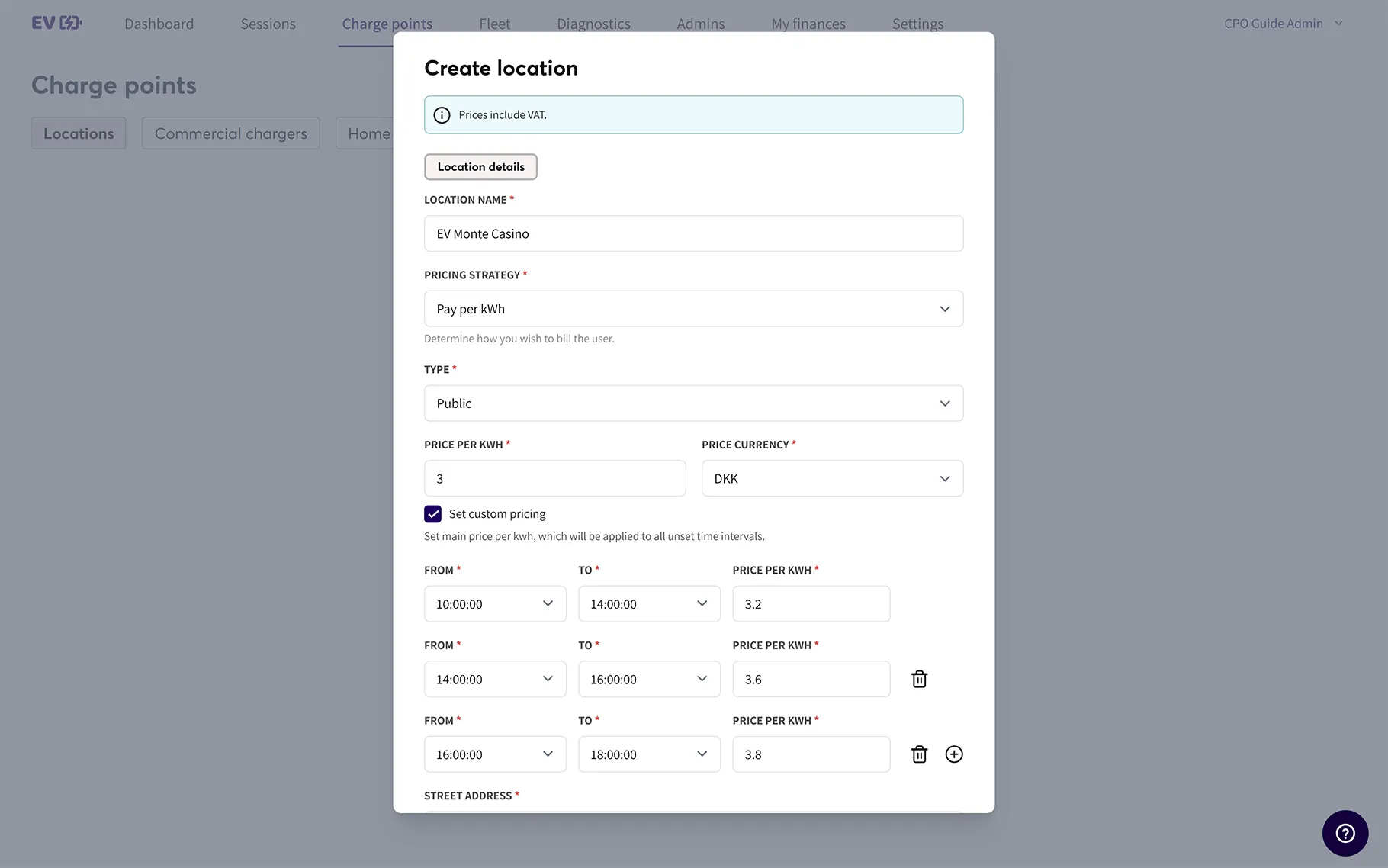
Navigate to the Charge points tab and click on the Add location button.
Here is the breakdown of the information fields:
- Location name
The location name you enter here will be displayed to app users. - Pricing strategy
You can set the price per kWh or minute charged. You must use the same strategy for on-demand and booking. - Price and currency
Please specify the price and currency used for the location.
a. Note that if you're useing custom pricing, this default price will be used for all times not specified in your custom pricing setup. - Set custom pricing
Once toggled, you can specify custom pricing for the selected hours of the day. It's currenty not possible to set custom pricing for specific days of the week but you can add or delete pricing up to 24 hours prior.
Setting the address and timezone of your charger
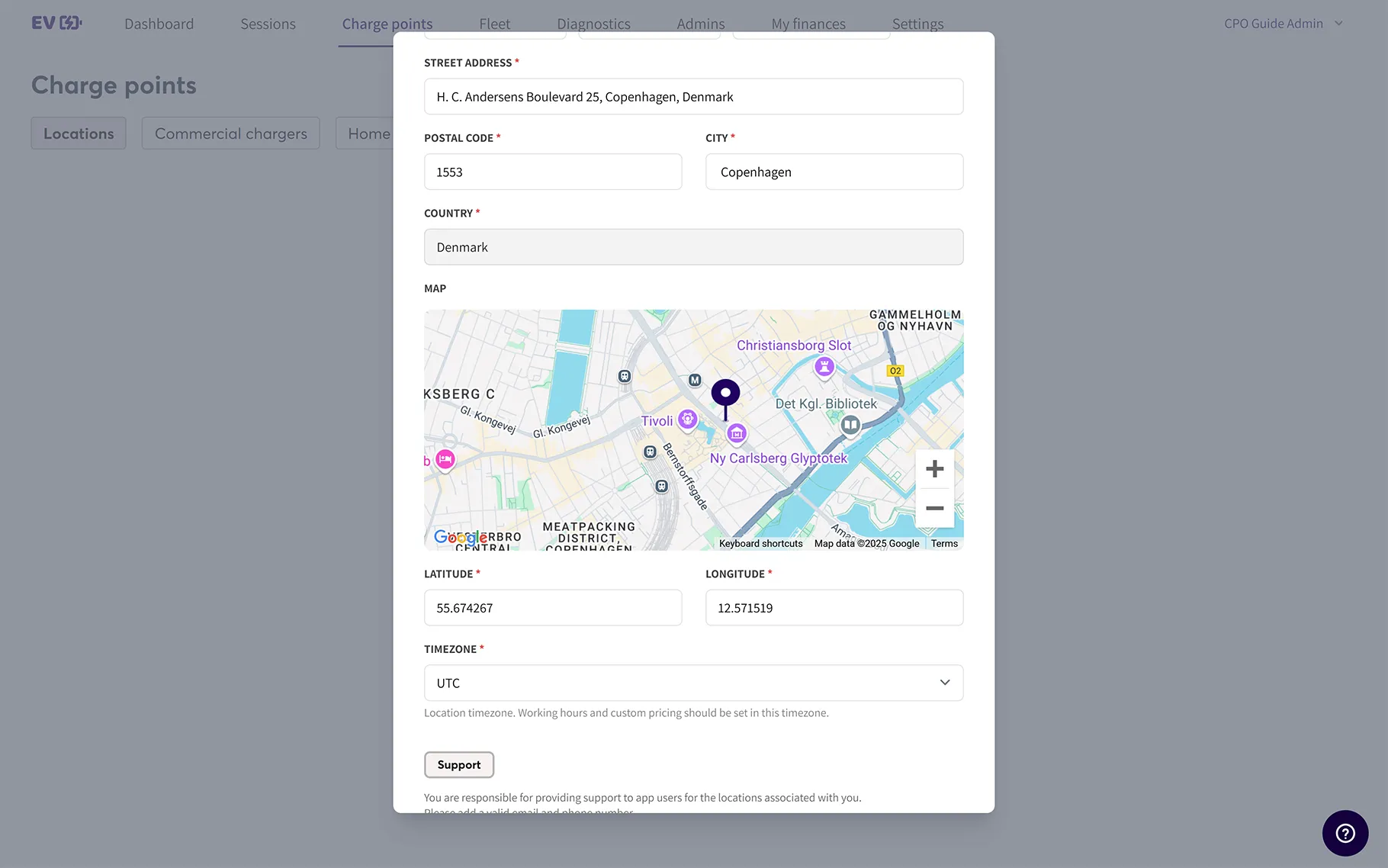
- Address: The specified address will be shown in the app.
- Pin: The location pin will be automatically selected based on the entered address. You can manually adjust the pin by dragging and dropping it to the precise location of the charger if the automatic selection isn’t precise enough.
- Timezone: CPOs can specify the timezone for the location.
Support and opening hours
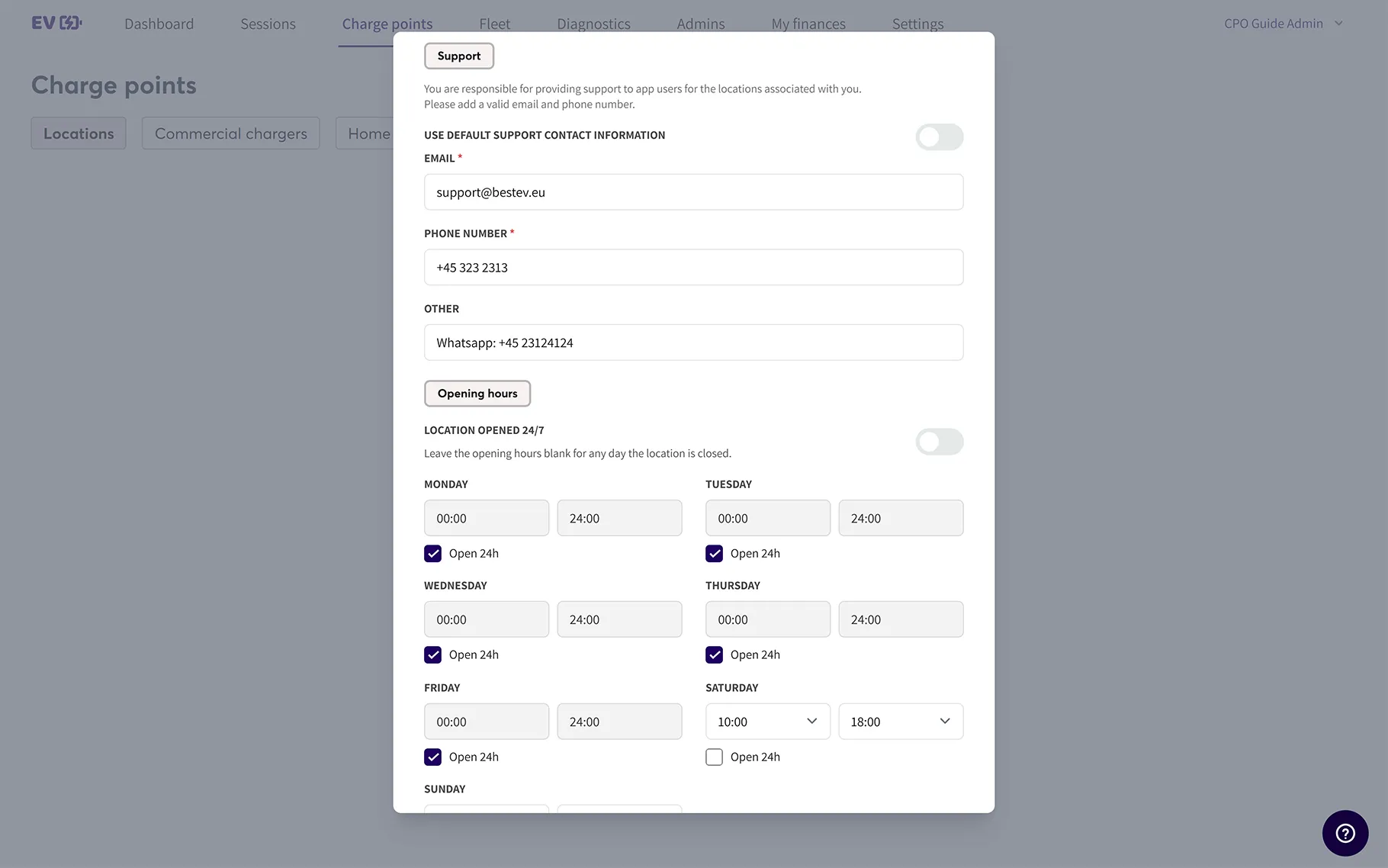
- Support: CPOs can assign specific support contact details ffor specified the locations or use the default CPO support information.
Please note that the support contact information set during the initial location setup is automatically saved as the default information.
The default support contact information can be adjusted under Settings tab. - Opening hours: CPOs can define the location’s opening hours by time and day of the week.
Location image and visiblity settings
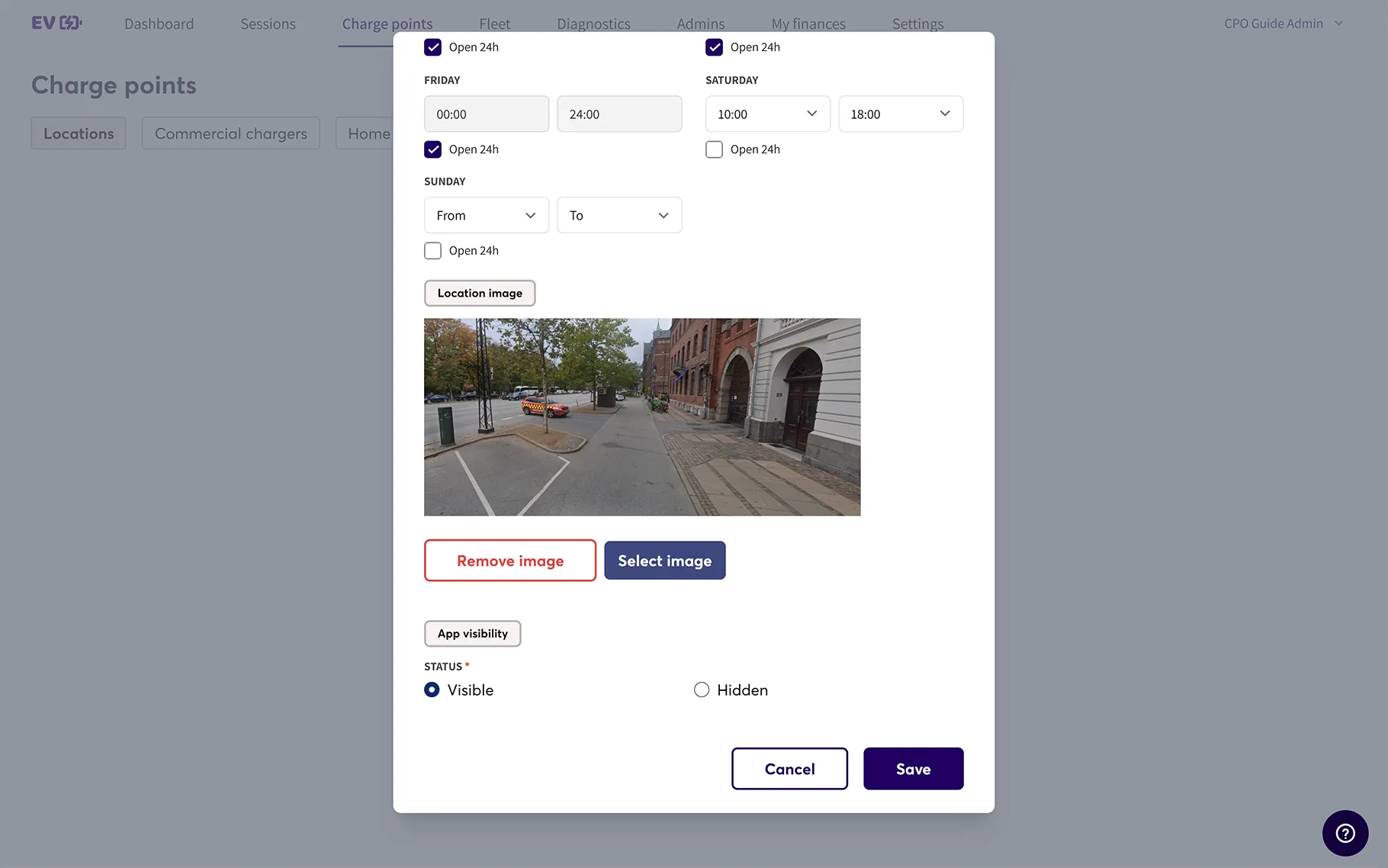
- Location image: CPOs can upload an image of the location to be displayed in the app. This is especially useful to show the user where exactly chargers are located (e.g. in a big parking lot).
- App visibility: CPOs can select to make the location visible or hidden in the app. This is useful for locations intended only for specific user groups, such as residential complexes.
*Please note that the location becomes visible on the map after at least 1 charger is added to the location.
